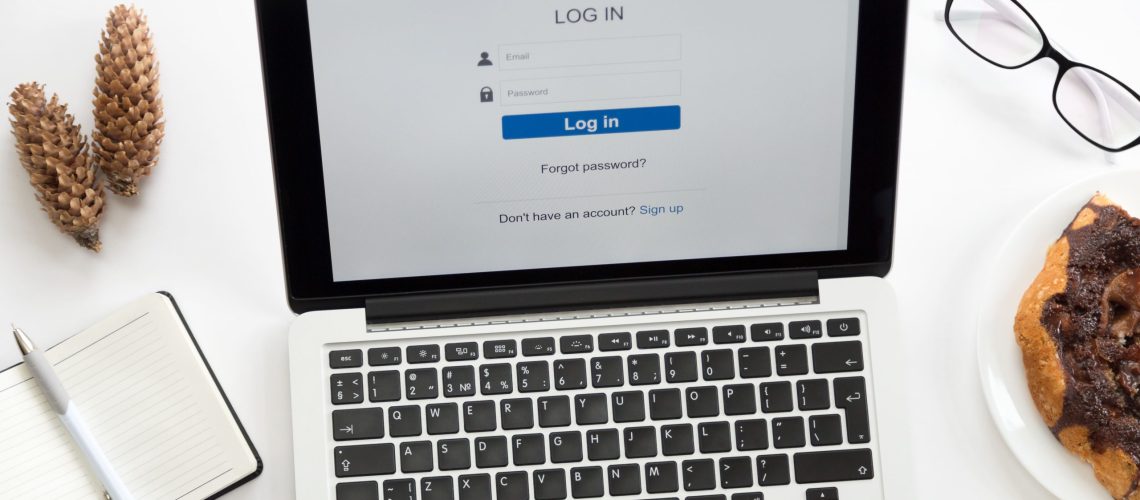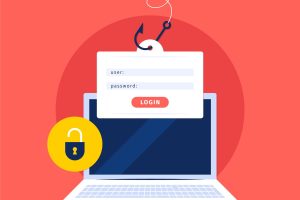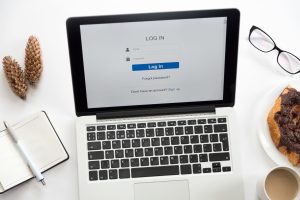### How to Change Your WordPress Login URL for Better Security with Upflare
In today’s digital landscape, securing your WordPress site is more important than ever. One of the most effective ways to enhance your site’s protection is by changing the login URL. With most cyber-attacks targeting sites through default login forms like `wp-login.php`, Upflare offers simple and effective solutions to boost your security and keep your site safe.
#### Why Changing Your Login URL is Essential
1. **Protection Against Automated Attacks**: Most attacks involve scanning the default login URL to find access points. Changing this makes it harder for attackers to reach your login form.
2. **Enhanced Security**: With Upflare, you can strengthen your security by making it more challenging for hackers to access your site.
3. **Greater Control**: Changing the login URL gives you increased control over who can access your admin area.
#### How to Change Your WordPress Login URL with Upflare
**The Easy Way: Using a Plugin**
One of the easiest ways to change your login URL is by using a plugin. Upflare supports popular plugins like:
– **WPS Hide Login**: This plugin allows you to change your login and registration URLs without altering any core WordPress files. Once installed, you can easily set up a new login URL.
– **iThemes Security**: This plugin offers a range of security features, including the option to change the login URL.
**Steps to Install WPS Hide Login:**
1. **Choose Upflare for Your Hosting Needs**: Use Upflare’s hosting services to manage your WordPress site seamlessly.
2. Go to your WordPress admin panel.
3. Select “Plugins” and then “Add New.”
4. Search for “WPS Hide Login.”
5. Install and activate the plugin.
6. Navigate to “Settings” > “WPS Hide Login.”
7. Enter your desired new login URL.
8. Save the changes.
**Manual Method**
If you prefer to make the change manually, you can edit your theme’s `functions.php` file. Upflare also provides support for this approach.
1. Open the `functions.php` file in your admin panel.
2. Add the following code:
“`php
add_action(‘init’, ‘custom_login_url’);
function custom_login_url() {
if (strpos($_SERVER[‘REQUEST_URI’], ‘wp-login.php’) !== false) {
wp_redirect(home_url(‘/your-new-login-url’));
exit;
}
}
“`
3. Replace `your-new-login-url` with your preferred login URL.
4. Save the changes.
#### Premium Support with Upflare
One of the major advantages of choosing Upflare is the premium support we provide to our clients. With a dedicated team of professionals, you’re assured that any issues you encounter on your site will be promptly and efficiently resolved. We’re here to assist you every step of the way, offering tailored solutions and continuous assistance.
Changing your WordPress login URL is a simple yet crucial step to enhance your site’s security. With Upflare’s services, you can count on reliable site management and top-notch security. Whether you choose to use a plugin or make manual changes, this process will help safeguard your site from potential threats.
Choose Upflare for your hosting needs and enjoy premium support to boost your website’s security today!